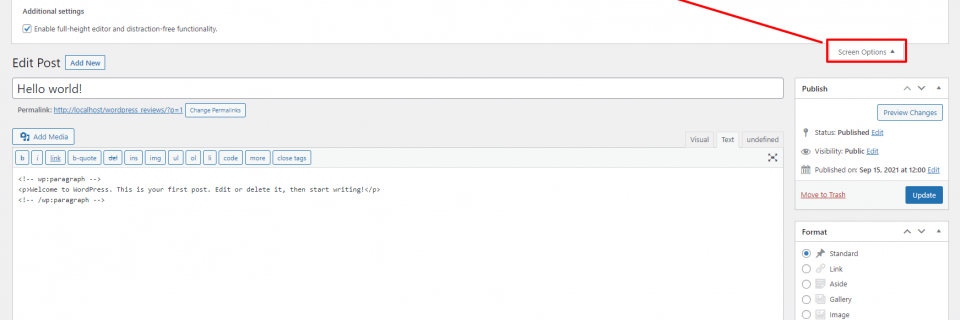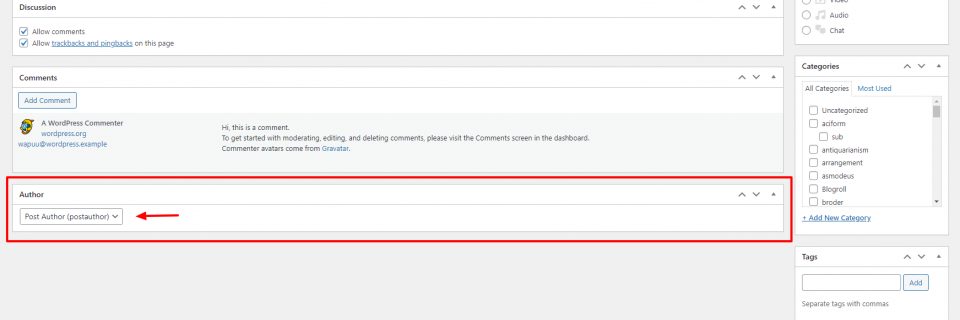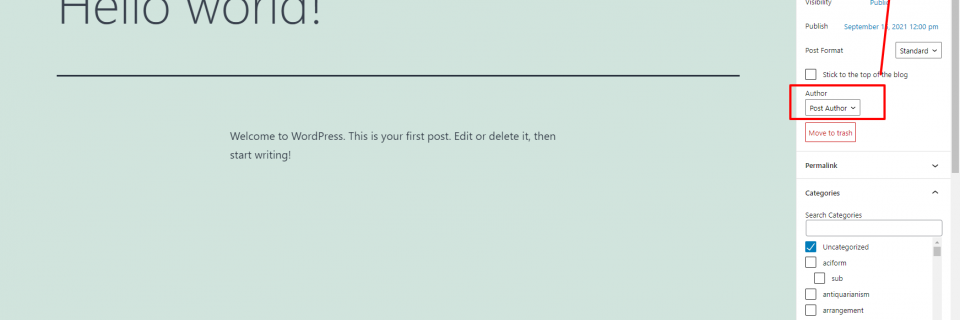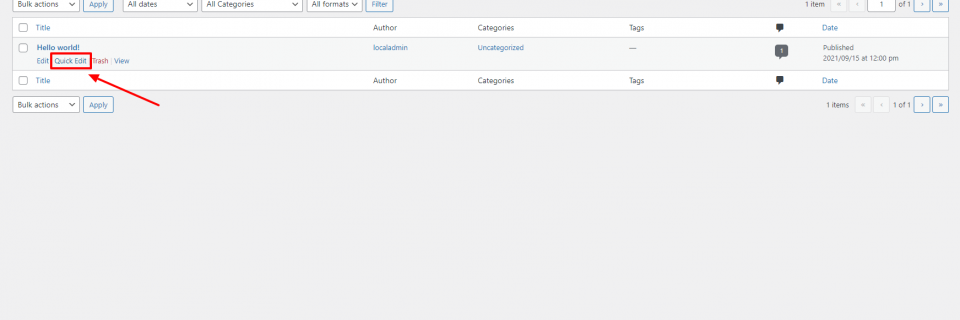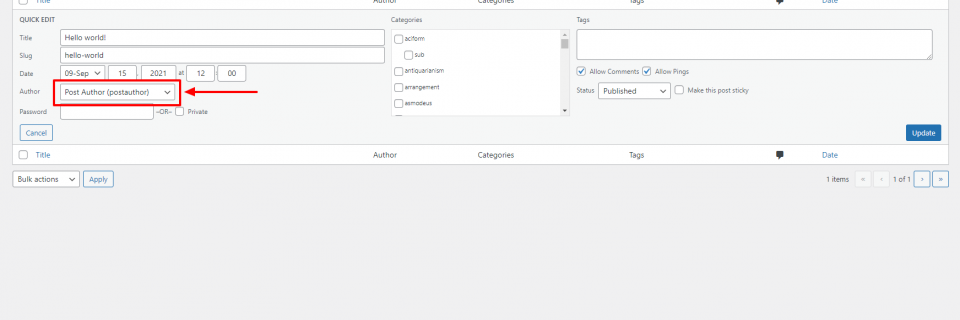Last checked with WordPress v5.8.1.
Do you want to know how to change the author of a WordPress post on your site? We totally understand, so whether you work with multiple authors or just want to give credit for specific articles, there are many reasons as to why you would want to do this.
WordPress is very user user-friendly and makes it possible for non-developers to build amazing sites, but there are several features that WordPress doesn’t always make clear. One of these being how to actually give credit for posts to specific authors.
There isn’t a clear-cut method described for the best way to go about doing this within WordPress itself, but there are still some ways you can get the task done. This post covers the technique you can use to change the post’s author to another existing author on WordPress.
Why would you want to change the author of a post?
One reason for that might be if you want to adopt a more cohesive identity for your page. In that case, you might decide to remove the authors name and attribute the articles to a single person. On the other hand, you might want to give proper credit to each author, so you’ll need to change the authors name from “Administrator” to their name.
If an author decides to write under a different name or a pen name, you’ll need to apply that change to the website as well. If an author decides to stop contributing to your site, you might want to remove their previous attributions and change it to “Administrator” to give your page a more uniform look.
How to change the author of a post in WordPress?
There are two essential things you’ll need before you begin the process:
- Administrator’s Status: without this, you won’t have the authority to change the name.
- Existing user account: the new author will need an existing account, or they will need to create one.
Using the Classic Editor
This is the editor that’s been around for years and uses the TinyMCE editor. This is still widely used by WordPress users, especially if you’re one of the many who’ve installed the classic editor plugin.
- Access the required post through the following path: Posts > All Posts, and select the correct title.
- In the post editor, expand the Screen Options menu.
- Under Boxes, check the box next to “Author”.
- Scroll to the bottom of the editor until you see a drop-down menu.
- Select the new authors name.
- Click Update to make the change.
Using the Block Editor
The block editor is essentially Gutenberg and can be found by default on all new WordPress installations. You know, the drag and drop interface that’s replaced the classic editor.
Note: The option to change author will only show if your site has multiple authors (i.e. have at least the author level role)
- Access the post through the previously mentioned way.
- With the post editor opened, select the Document tab at the side.
- Under Status & Visibility, you’ll find “Author”.
- Under the drop-down menu, choose the name of the relevant author.
- Select Update to make the change.
Using Quick Edit
Alternatively, you can use the Quick Edit function. This method is possible on both editors – Classic and Block. That said, this method is only helpful if you want to change the authors name for a single post. If you’re going to attribute multiple posts to a new author, you’ll need to refer to the previously iterated process.
- Navigate to your relevant post.
- Select the Quick Edit option underneath the title of the post.
- Select the new author from the drop-down menu.
- Click Update to make the change.
And there you have it! As long as you have an Administrator’s account and existing writers on WordPress, the process to change the author in WordPress is as simple as they get!